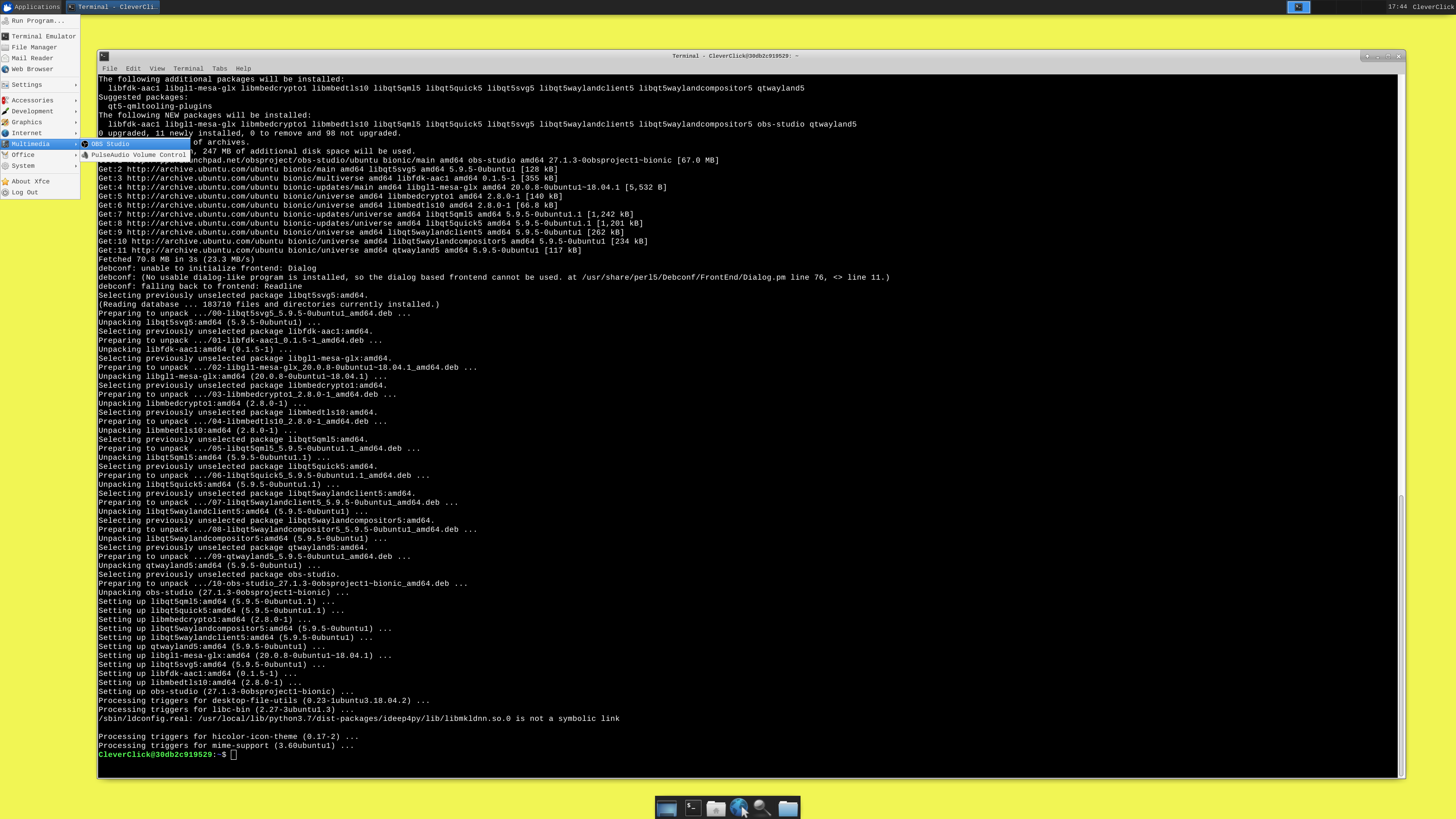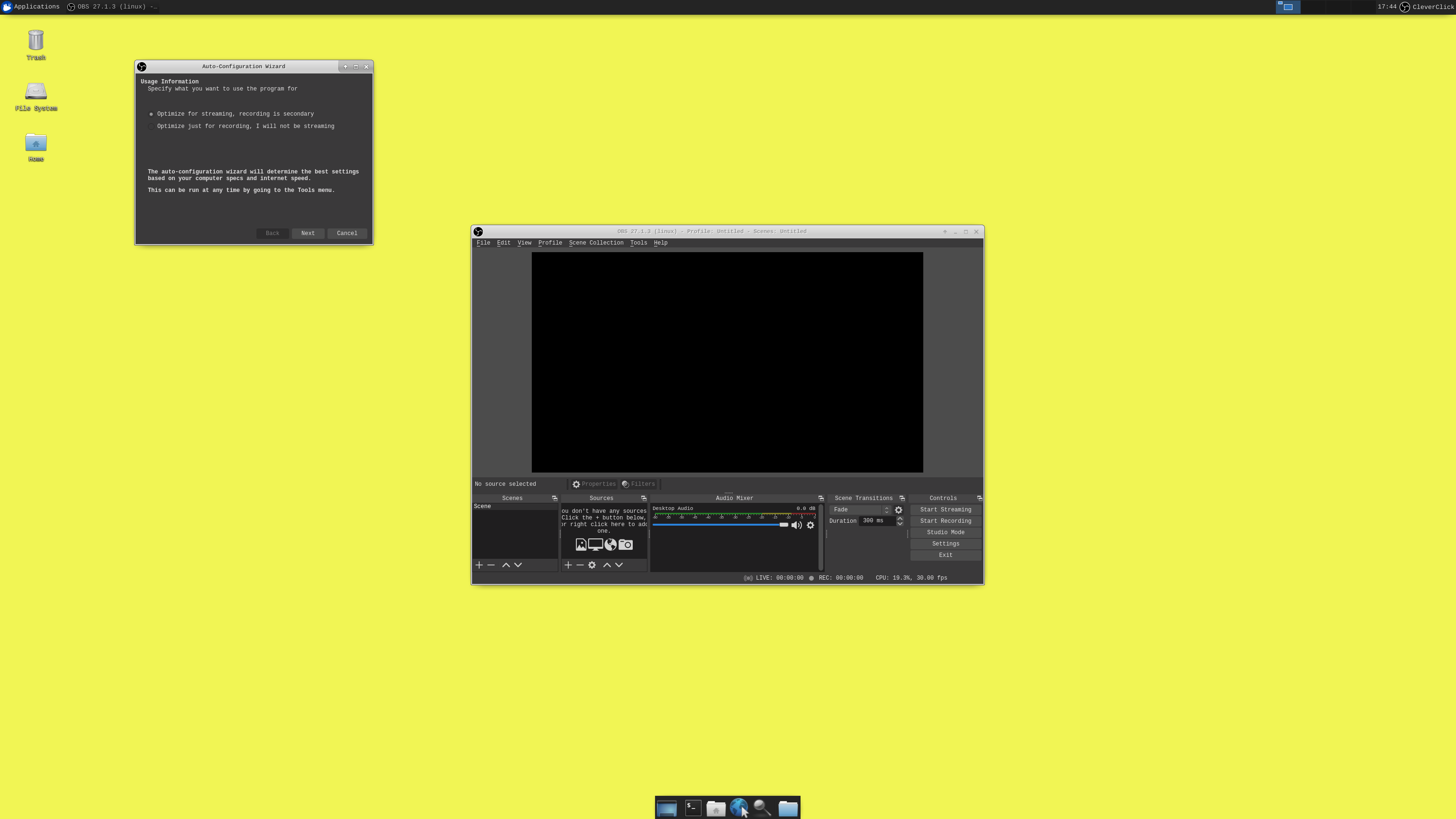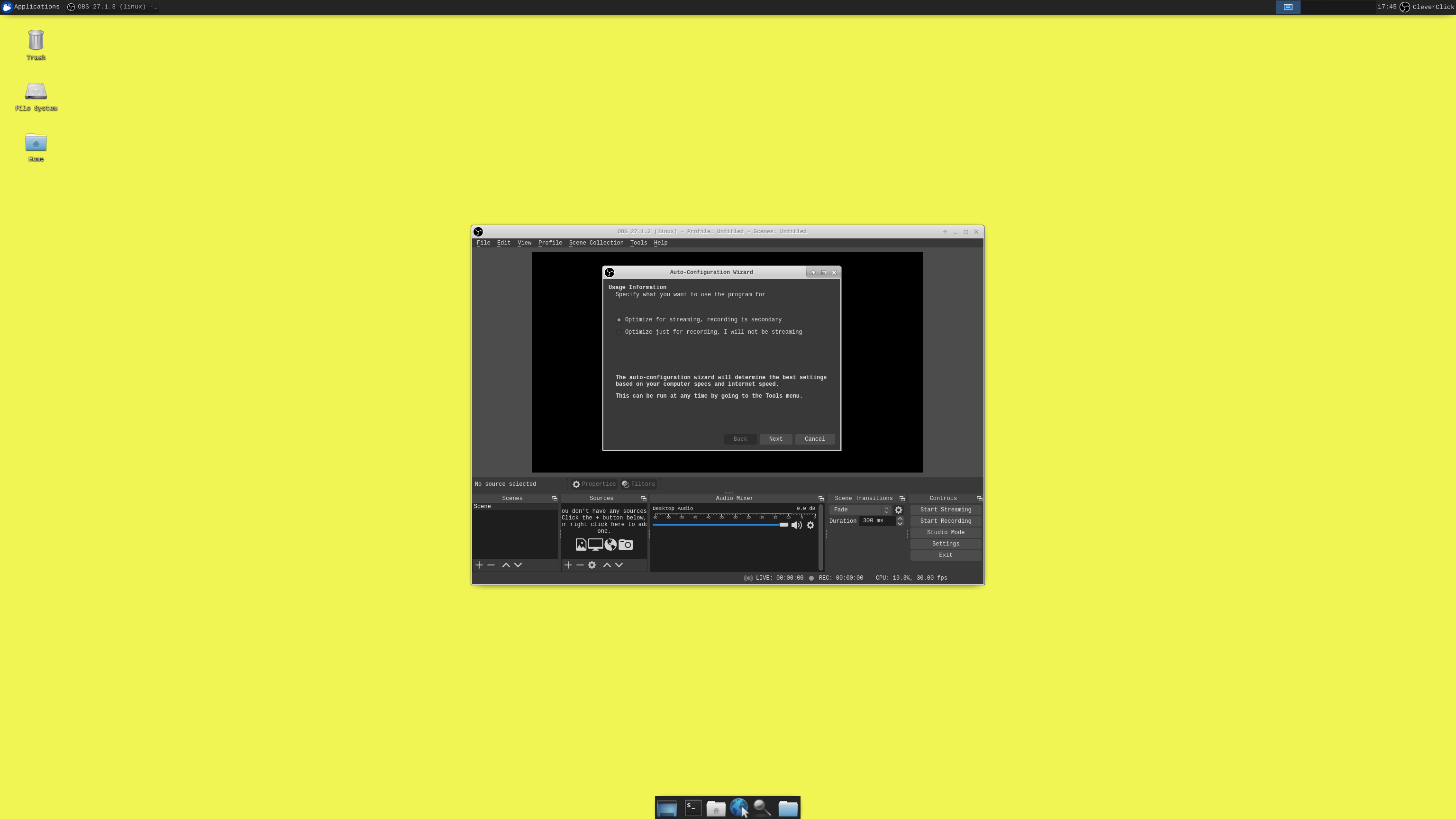Install Open Broadcaster Software (OBS) Studio on Debian based Systems
About Open Broadcaster Software (OBS) Studio
Open Broadcaster Software (OBS) Studio is a free and open-source app for screencasting and live streaming. Written in C/C++ and built with Qt, OBS Studio provides real-time capture, scene composition, recording, encoding, and broadcasting via the Real Time Messaging Protocol (RTMP). It can stream videos to any RTMP-supporting destination, including YouTube, Twitch, Instagram and Facebook.
For video encoding, OBS Studio can use the x264 transcoder, Intel Quick Sync Video, Nvidia NVENC and the AMD Video Coding Engine to encode video streams into the H.264/MPEG-4 AVC or H.265/HEVC formats. It can encode multiple tracks of audio in the AAC format. More experienced users can choose any codecs and containers available in libavcodec and libavformat, or output the stream to a custom FFmpeg URL. OBS Studio also supports plug-ins to extend its functionality.
For more information, go to https://obsproject.com/wiki/install-instructions#linux.
Video Tutorial
Text Tutorial
FFmpegis required. If you do not have theFFmpeginstalled (if you’re not sure, then you probably don’t have it), you can get it with the following command:sudo apt install ffmpeg.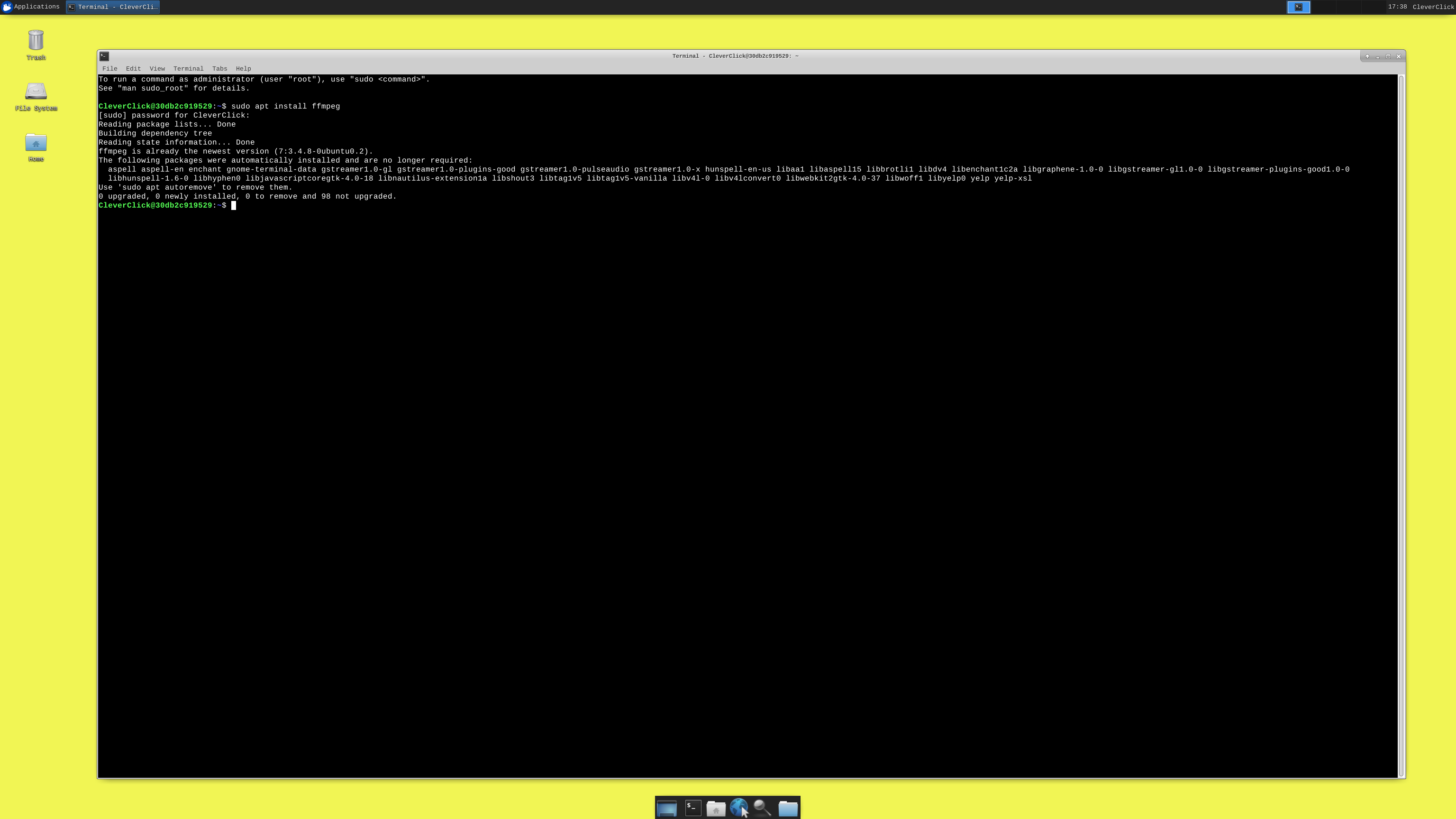
- If you want virtual camera support you need
v4l2loopback-dkmsinstalled. You can install it with the following command:sudo apt install v4l2loopback-dkms.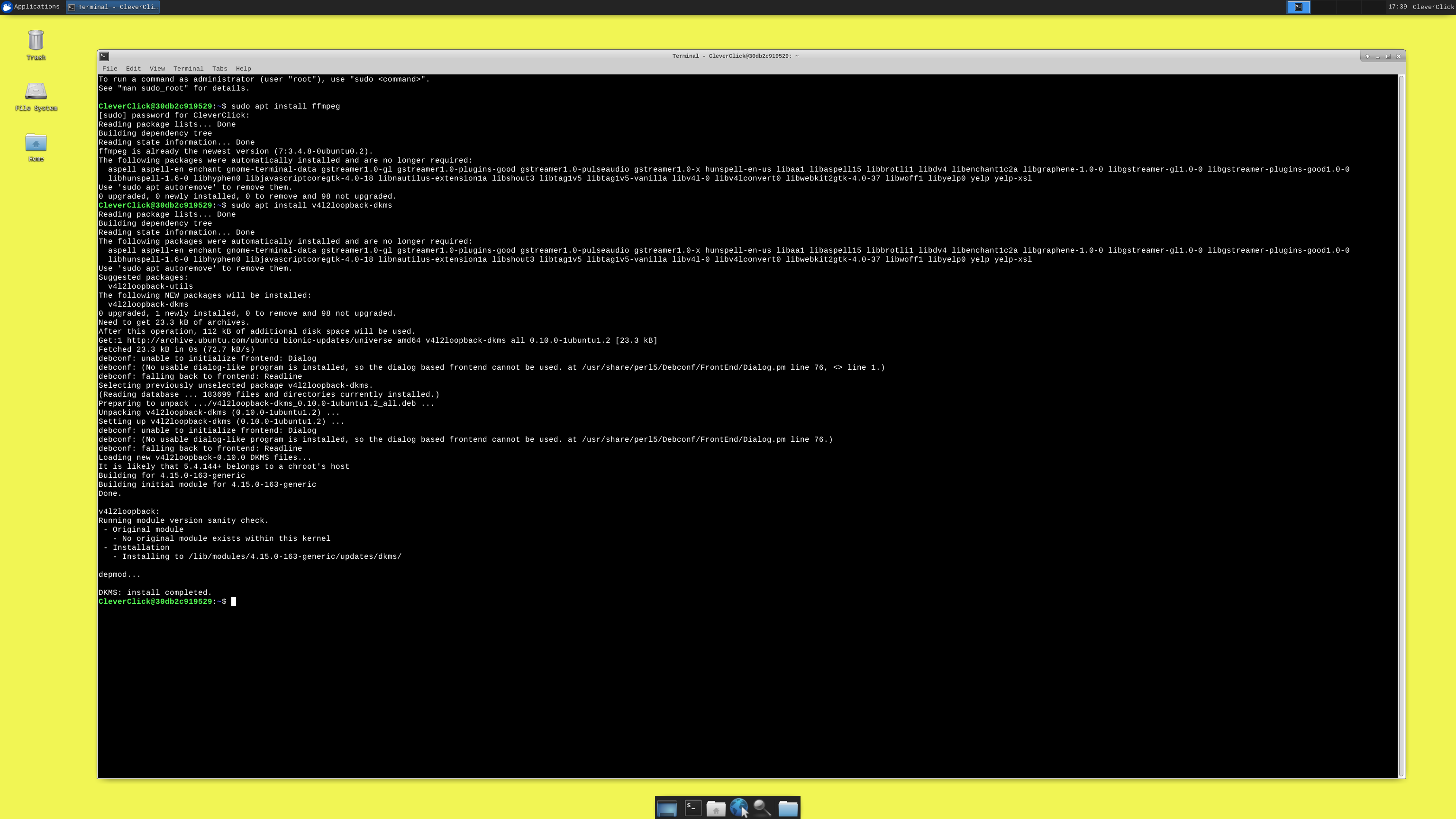
- Make sure you enabled the multiverse repo in Ubuntu’s software center (NOTE: On newer versions of Ubuntu, adding a repository automatically apt updates.) Then you can install OBS with the following commands:
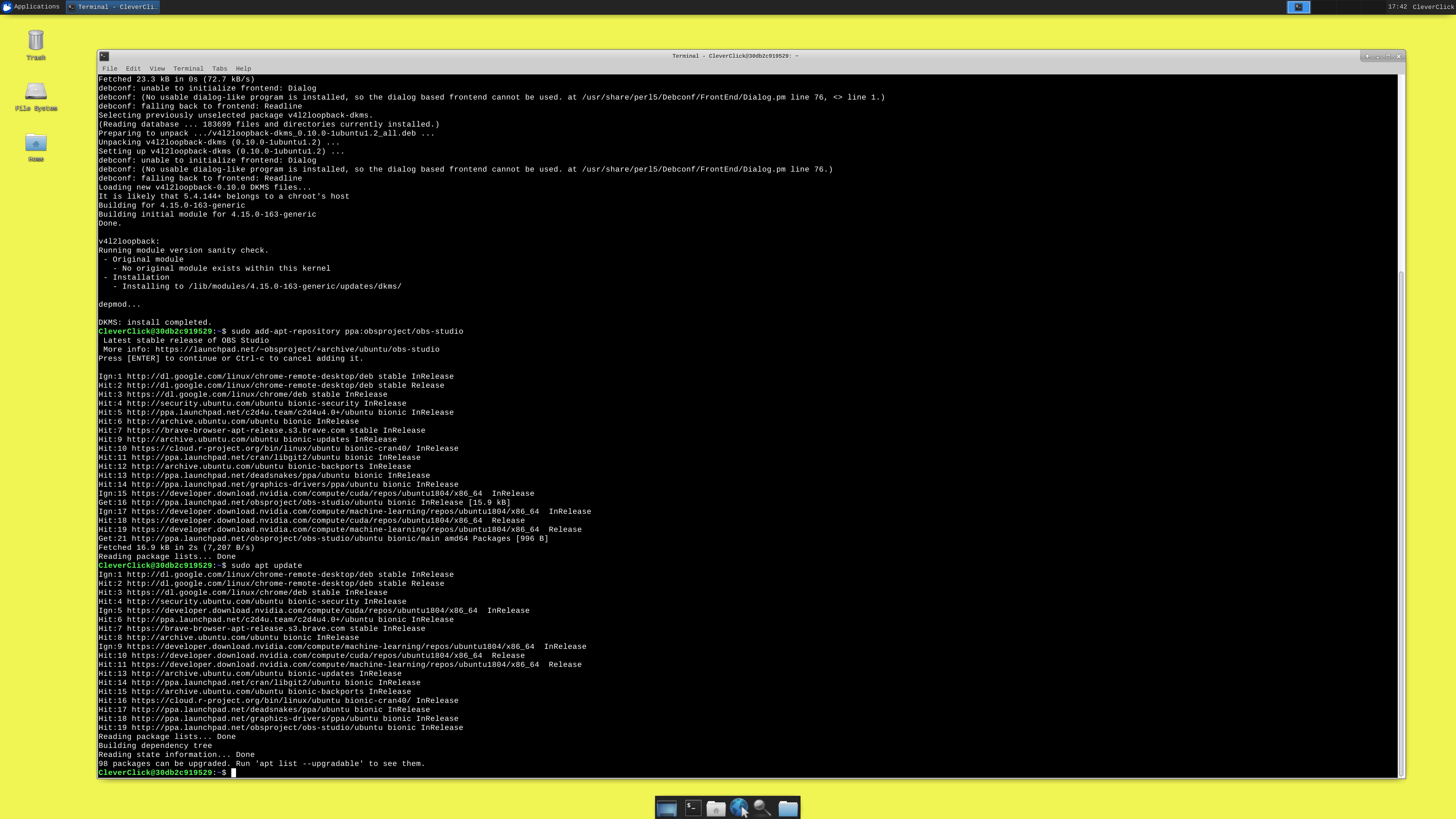
sudo add-apt-repository ppa:obsproject/obs-studio.sudo apt update.sudo apt install obs-studio.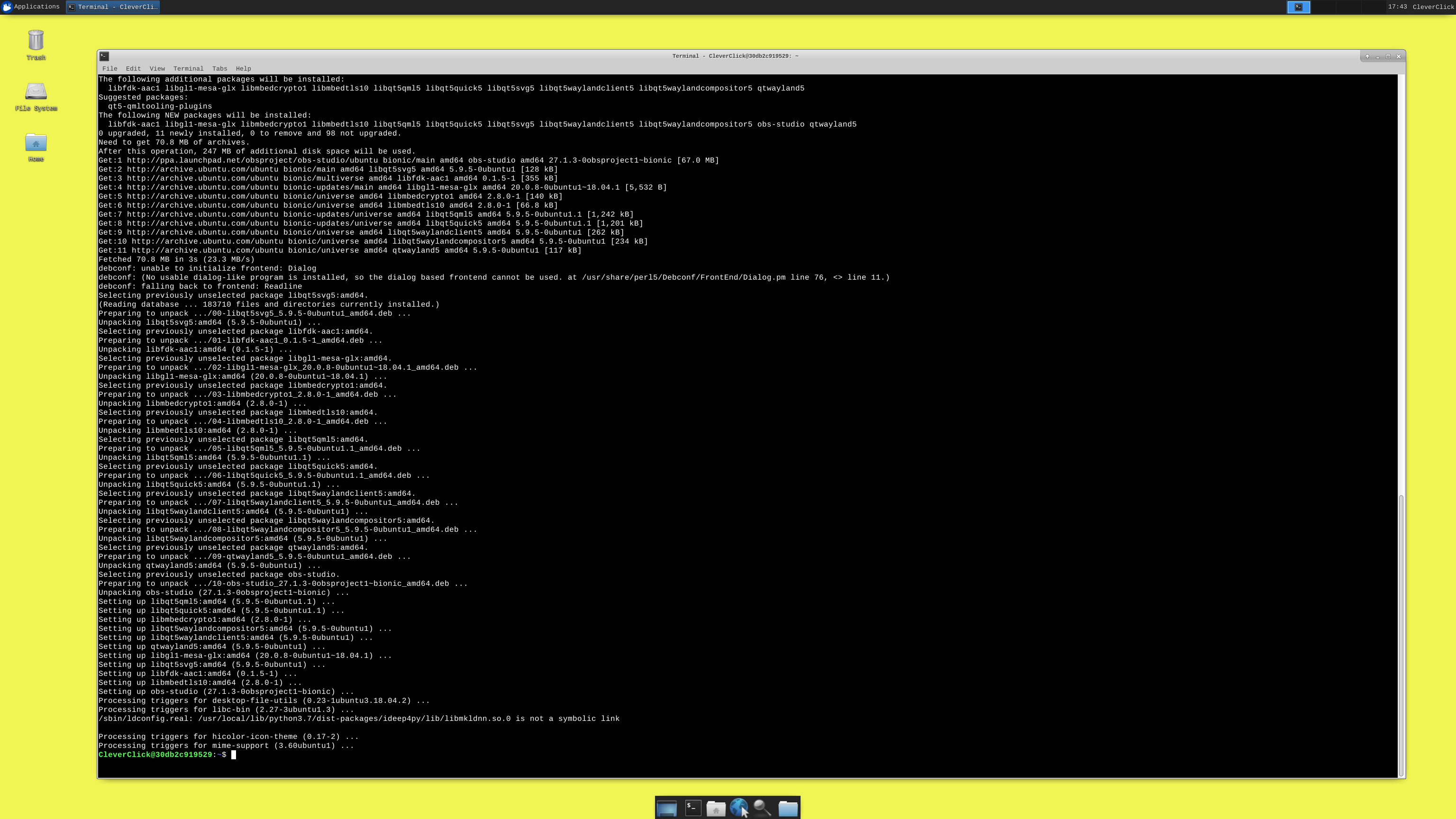
- Done!
OBS Studio(Open Broadcaster Software) is installed onDebianbased system.